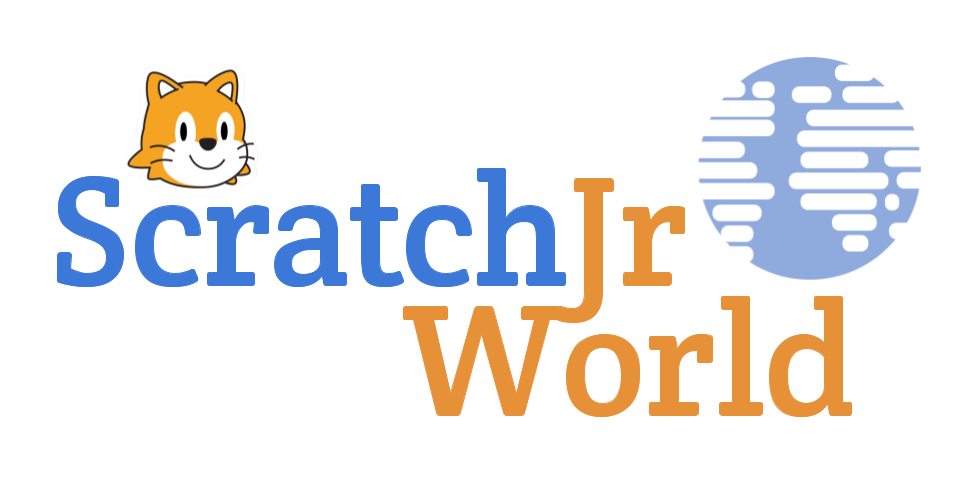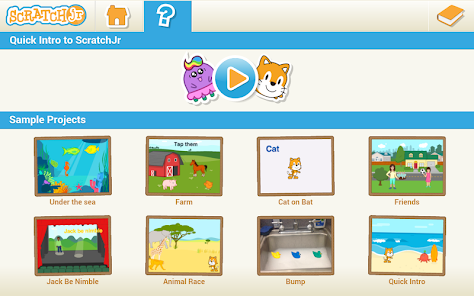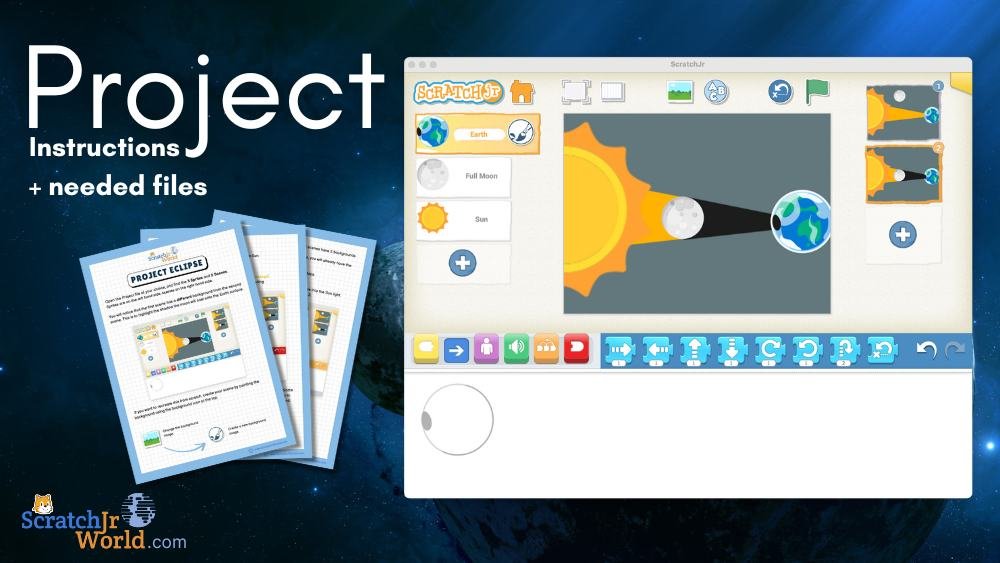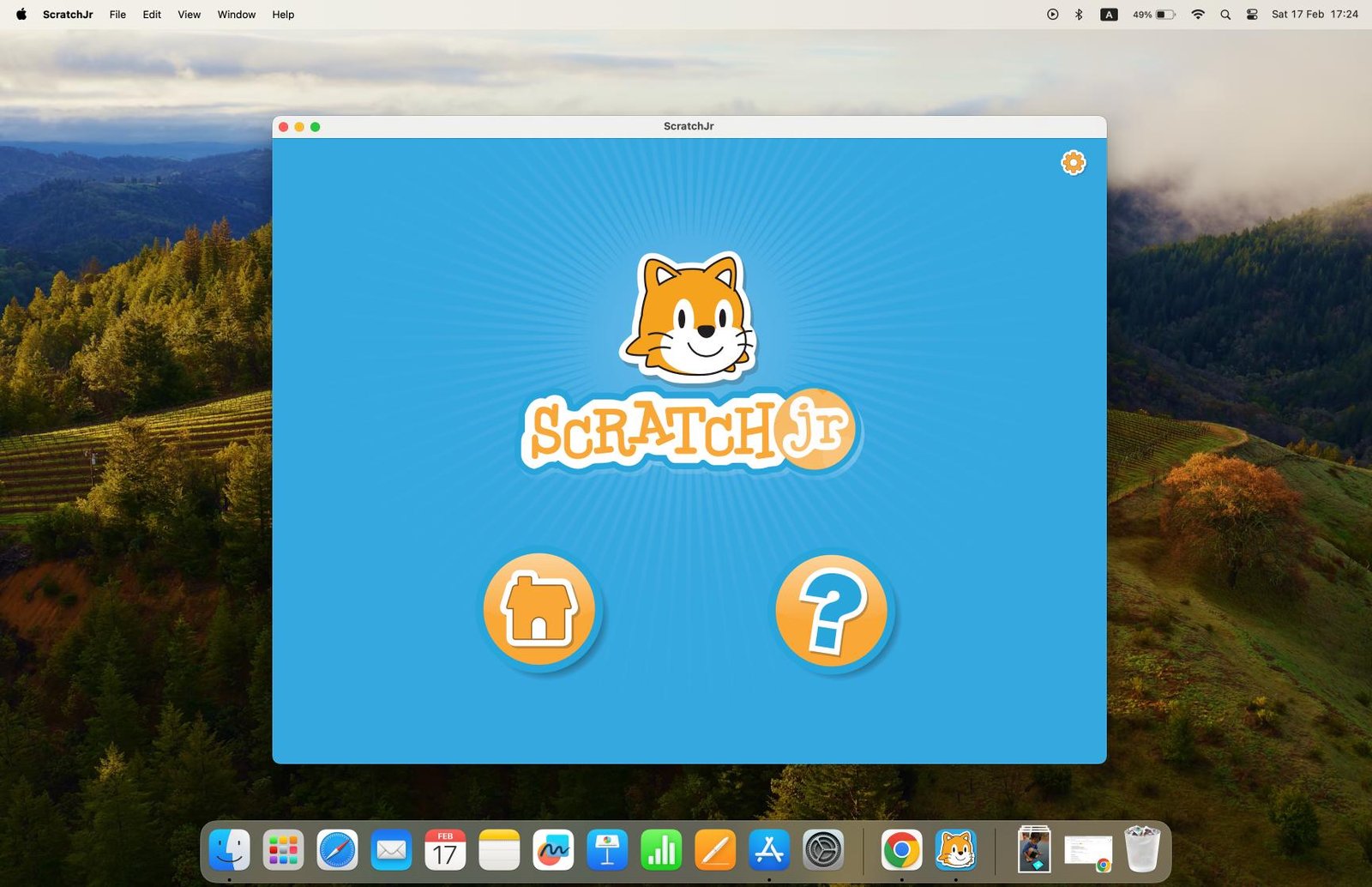ScratchJr is an excellent introductory programming language designed specifically for young children aged 5-7. With its colourful interface and block-based coding system, ScratchJr makes learning to code fun and engaging for kids.
As it’s target audience is clearly families and educators the installation process for the app is easy to complete and the app is available free of charge in the Google Play Store for easy installation on your Android device(Phone and Tablet).
In addition to this, the app how no in-app purchases and can be used safely within a school setting. Their entire Privacy Policy and breakdown of what information is collected if any can be found here.
In this guide, I’ll walk you through the steps to install ScratchJr on your Android phone with step by step instruction on how you would install ScratchJr on an Android Phone. However the installation on differnet Android devices is very similar and following this guide you will have ScratchJr installed in no time. Once installed you can start inspiring young minds to explore the world of coding.
Step 1: Open the Google Play Store
Unlock your phone or tablet and locate the Google Play Store icon on your home screen or in the App drawer. It looks like an arrow shaped icon with the well known and famous Google colours. Tap on the Play Store icon to open the store.
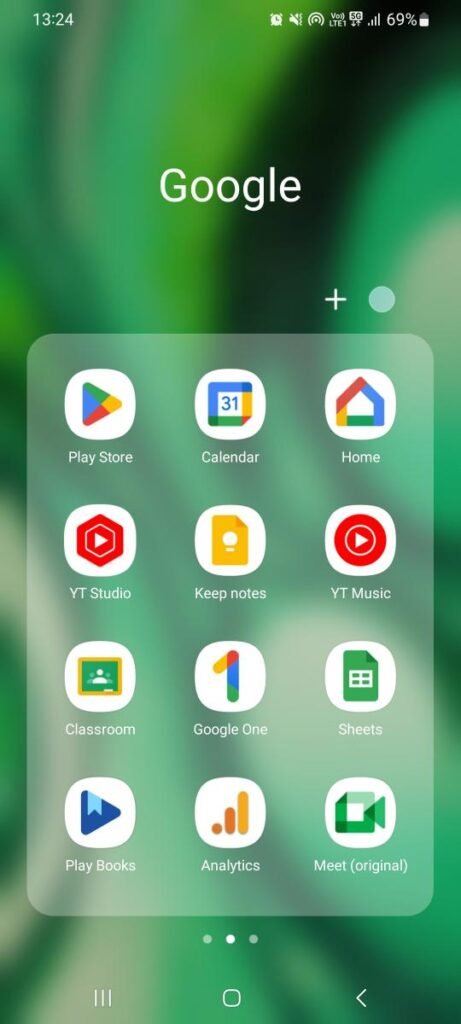
Step 2: Search for ScratchJr
Tap on the search bar at the top of the Play Store and type “ScratchJr” (without quotes) into the search field. Press the “Search” button on the keyboard to begin the search.
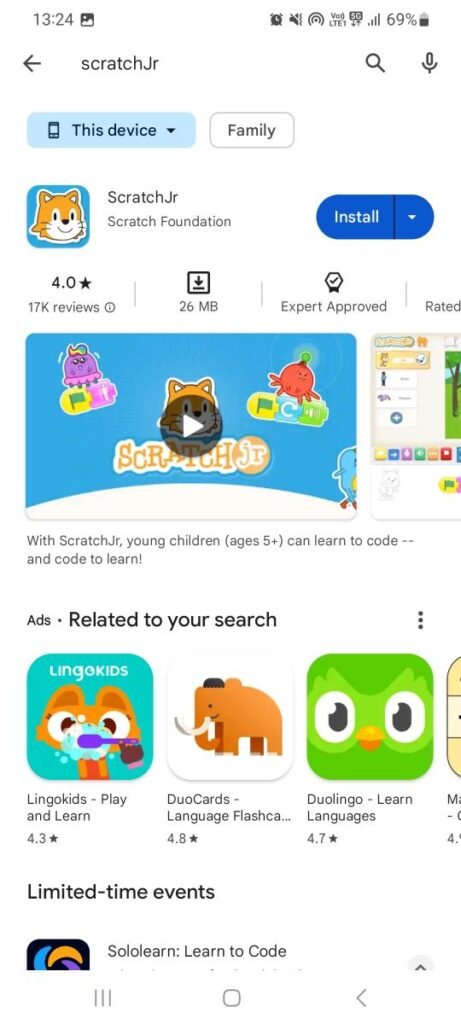
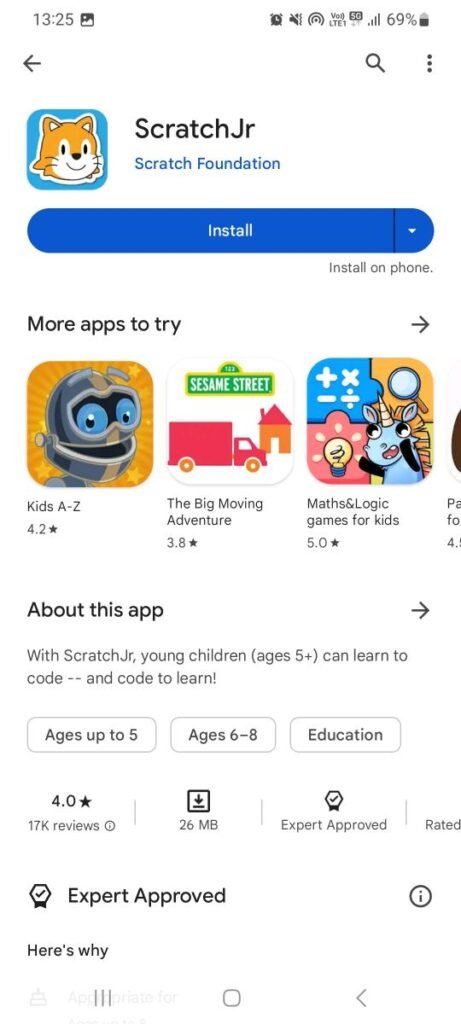
Step 3: Find ScratchJr in the Search Results
Browse through the search results until you find the ScratchJr app icon. It features a colourful orange cat icon with a blue background. Tap on the ScratchJr icon to open its page. Here you can select the install option and select the device you’d like to install ScratchJr onto(Only supported Android devices will be available for installation here)
Step 4: Wait for the Installation to Complete
The ScratchJr app will begin downloading and installing on your device. Depending on your internet connection speed, this process may take a few moments. Once the installation is complete, you’ll see the ScratchJr icon on your home screen and the Play Store will give t=you the option to open the app or Uninstall it.
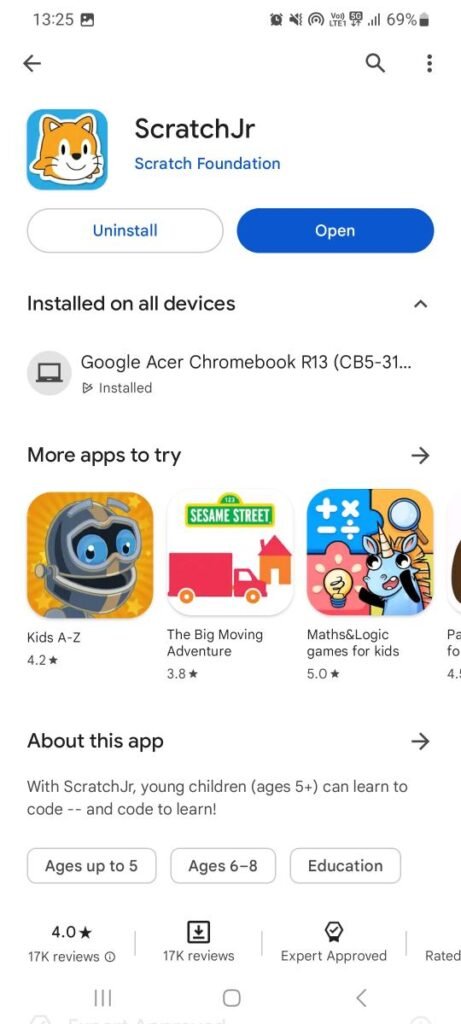
Step 5: Open ScratchJr
Tap on the ScratchJr icon on your home screen to launch the app and start exploring its creative coding activities! Encourage your students to dive into the world of coding by creating interactive stories, games, and animations with ScratchJr. The first screen lets you select a use-location. At home, School or Other. You can also select ‘Prefer not to say’.
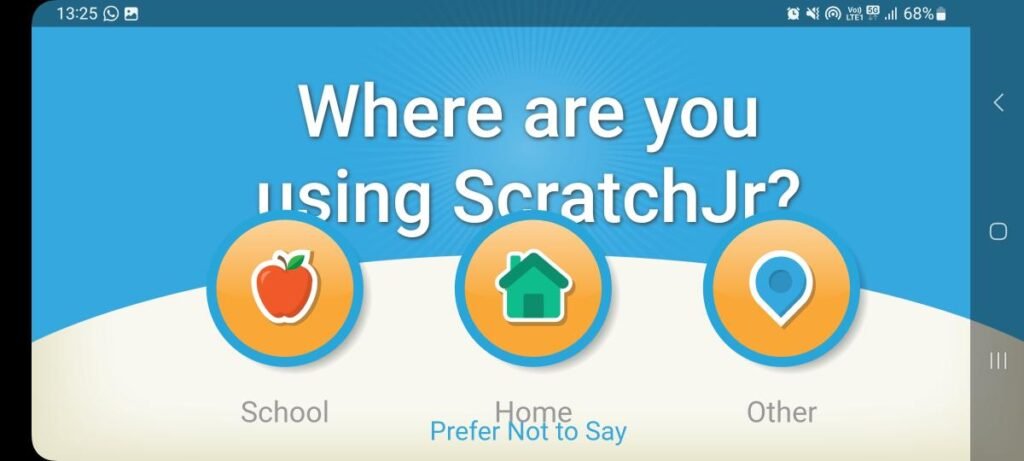
Now you see the main menu. Here you select ‘Home’ or ‘Help’!
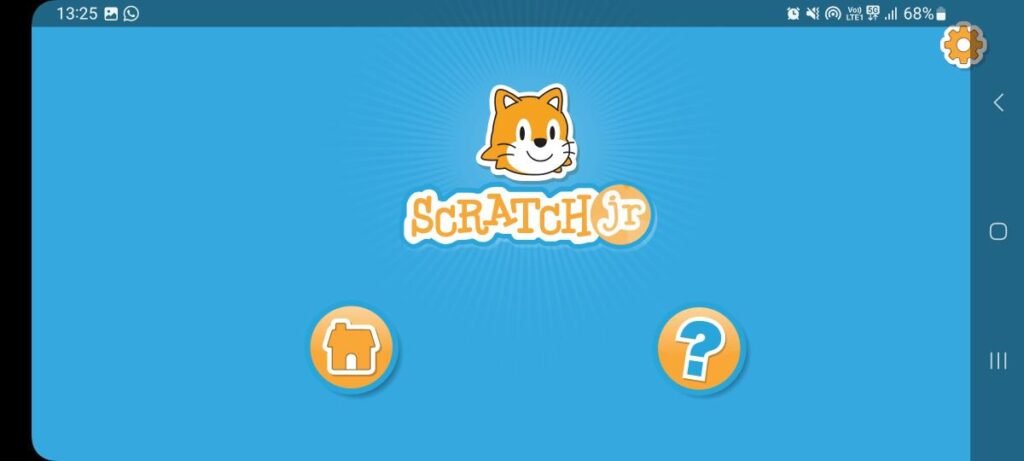
Using the app is easy. Simply tap or click the home button to start. Next, select the ‘plus’ icon to start your very first ScratchJr project.
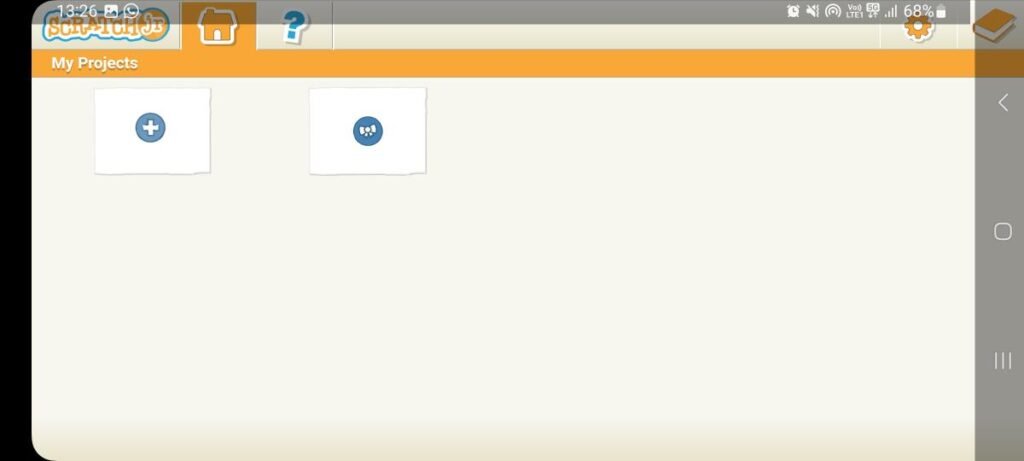
In summary:
Installing ScratchJr on your Android device is a simple process that opens up a world of possibilities for young learners to explore coding and unleash their creativity. With its intuitive interface and engaging activities, ScratchJr makes learning to code accessible and fun for children. Start inspiring the next generation of coders today by introducing ScratchJr into your classroom or home learning environment!